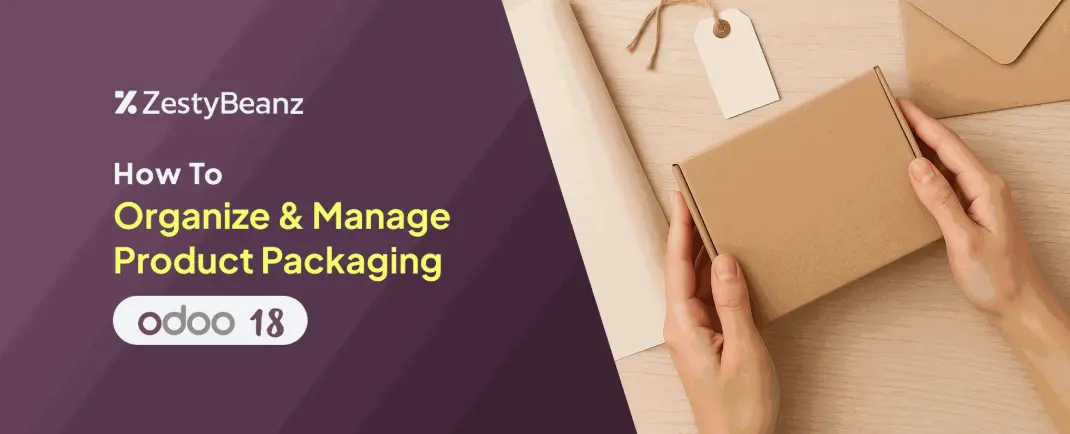
How to Organize & Manage Product Packaging in Odoo 18
Overview
Odoo’s Inventory Management System in version 18 enhances the way businesses handle packaging and product tracking throughout the supply chain. By streamlining the packing process, it helps ensure that goods are well-protected during transit and reach customers safely. With flexible packaging options—such as combining multiple items into a single package or splitting a product across several packages—Odoo 18 empowers users to tailor logistics to their specific needs. These features contribute to improved inventory accuracy, reduced damage rates, and overall operational efficiency.
Configuration
Odoo18 provides 2 types of packagings:
Packages : Used to group various products together for streamlined logistics and easier tracking during storage or shipment. In the Inventory module, go to Settings -> Configuration menu. Then, in the "Operations" tab, enable the "Packages" option.
Once it is enabled the feature will appear under the "Products" menu in the Inventory module.
Create a new package by clicking ”New”. The configuration form includes "Package Reference," where users can choose a Package Type, Shipping Weight, set the Company and Location and see the Pack Date.
Now create a deliver y order. Go to the Inventory module > Operations > Deliveries. Click “New” and fill in key details. Add products under the "Operations" tab, then update info as needed.
y order. Go to the Inventory module > Operations > Deliveries. Click “New” and fill in key details. Add products under the "Operations" tab, then update info as needed.
In the "Operations" section, include a package. Click "Mark as Todo" to confirm.
Under the "Operations" page, there is a "Put in Pack" option that lets clients arrange the goods they bought into a pack.
After confirming, a "Packages" smart button appears that links to the package. Package details are also available in the Inventory module under the Packages menu.
Product Packaging – Designed for bundling multiple units of the same product into a single pack, simplifying handling, storage, and sales. There is an option "Product Packagings" in the "Products" tab. Enable the option.
Now navigate to Inventory > Products > Products.
Create a product.
In the Packaging section, click Add a Line and enter the details:
Package Type: e.g., Box, Pallet, Carton
Quantity per Package: e.g., 6 units per box
Go to Sales > Orders > Quotations.
Create a new quotation and add a product with defined packaging.
Odoo will automatically calculate the packaging quantity needed based on the order quantity and packaging configuration.
When a package is selected, a pop-up window will appear, notifying you that the product can only be purchased as part of a package.
After confirming, go to the related Delivery Order under Inventory.
On the picking screen, you will see the packaging reflected.






























