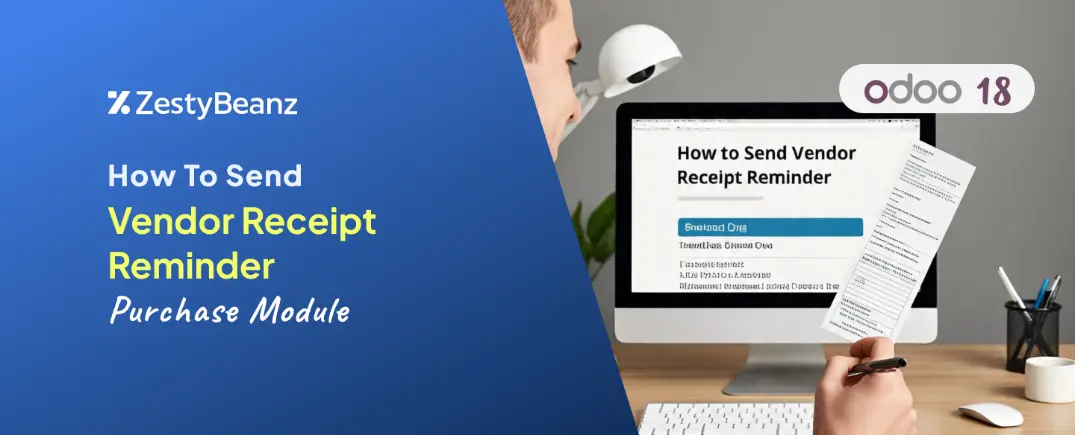
How to Send Vendor Receipt Reminder in Odoo 18 Purchase
Introduction
A receipt reminder helps you notify your vendor about the expected receipt date, ensuring a smooth confirmation process. Once sent, the vendor receives an instant email to confirm the date, making it easier to manage purchase orders and save time. In Odoo 18, the Purchase module provides an efficient way to handle receipt confirmations, helping businesses streamline their purchase order process and ensure timely payments for vendor invoices.
You need to activate the Receipt Reminder option in the Purchase module's settings to enable receipt reminders.
Once activated, the receipt reminder in the purchase order form automatically notifies the vendor about the expected receipt date. This saves time and simplifies order follow-ups by sending an email confirmation to the vendor. To enable this feature, you need to configure the Outgoing Email Server in Odoo 18 under Custom Email Servers.
Next, select the outgoing mail server and enter the necessary details, such as the SMTP server, SMTP port, connection encryption, username, and password. Once configured, test the connection to ensure everything is set up correctly.
Once the connection is successful, go back to the Purchase module and create a request for quotation
Click the New button to create a new RFQ. Enter the vendor's name, vendor reference, purchase agreement, currency, and order deadline. Then, add the required products to the order line with the correct quantities.
In this case, the Expected Arrival date field includes a checkbox called Ask Confirmation. The Expected Arrival Date refers to the vendor's promised receipt date compared to the product's expected arrival date. When you select Ask Confirmation and enter the number of days, Odoo will automatically send an email to the vendor X days in advance to confirm the arrival date.
After setting the Expected Arrival date and enabling Ask Confirmation, an email will be sent to the vendor requesting receipt confirmation based on the selected date.
Additionally, you can set a predefined receipt reminder date for each vendor in their partner form.
This will automatically update in the purchase order form when a vendor is selected.
In the RFQ, the vendor's promised arrival date is set for 01/31/2025, with Ask Confirmation set to 2 days. This means a confirmation email will be sent to the vendor on 01/29/2025, reminding them to verify the delivery date.
After entering all the required details for the purchase order, click the Save button. Once the order is confirmed, the vendor will receive an email requesting receipt confirmation. The vendor can then respond to confirm the delivery date.
You can also preview the reminder email by clicking the icon next to the Ask Confirmation field.
If we check the email inbox now, we can see that the vendor has received the confirmation email, as shown in the screenshot below.
The email will say:
"Here is a reminder that the delivery of purchase order P00011 is expected on 01/31/2025. Could you please confirm if it will be delivered on time?"
Additionally, the vendor will receive a PDF copy of the RFQ, which includes all the necessary details such as the products, shipping address, purchase representative, and more.
The vendor can review the RFQ's receipt date and confirm it by clicking the Confirm Receipt Date button. Based on the email received, the user can then finalize the receipt date and convert the RFQ into a purchase order.
To approve purchases, confirm the receipt, and quickly receive the items, simply click Receive Products. Once the receipt is validated, click the Bill button to pay the vendor the required amount. This is how Odoo 18’s Receipt Reminder feature ensures that users receive purchase order receipt confirmations on time. Additionally, Odoo ERP makes it easy to create purchase orders and bills for your business.






























